iPhone X – Guidelines, New Features, and Updates – iPhone X 10 Manual 28 ноября 2017 г., 18: 57
We all know that Apple has a very loyal clientele. Users usually buy new iPhone right after its release. In fact, one man still holds a record of waiting in the queue for 240 hours to be the first one to buy the iPhone 4S in October 2011. This time, even the owners of every previous iPhone model had plenty of surprises waiting for them with the iPhone X (or iPhone 10). Its announcement on 12 th September 2017 was all about the updates and introduction of new, advanced features that users will love. The release, on 3 rd November 2017 continued in that spirit.
For all of you struggling to discover, understand and use all these new and improved elements of the iPhone X, we prepared guidelines that will help you get the most out of this powerful device!
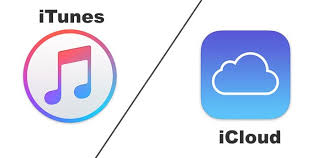
Setting up Your iPhone X with iTunes or iCloud
Whether you wish to start from the beginning with your iPhone X or you want to restore the files from your previous iPhone, you the first step you need to complete in order to start using the device is the setup.
Although the iPhone 10 is all about discovering new options, first-time Apple users will surely have a difficulty completing the initial setup. That’s why, both, new and old iPhone users can find a detailed explanation of how to set up your iTunes or/and iCloud on your iPhone X here.
Turning off Your iPhone X
One of the first things that Apple changed with an iPhone X is the way of turning it off. Pressing and holding side/power button does no longer turn the phone off, instead, it summons Siri. Don’t be scared, the turn off button is not gone, it is just moved. Now, to perform this action you have to:
Press and hold a volume button (either volume down or up) and the side button. Make sure to do it for long enough, until the following option becomes visible.
As the power button appears, swipe from the left to the right side.
Face ID
Face ID is definitely the most commented new feature on the iPhone X. It replaced the Touch ID and you are able to unlock your phone with your face. This is how:
Set up your face ID
Modify the use of the Face ID according to your preferences
Make a passcode
Use the Face ID by simply looking onto your front camera

Animoji
If you like to show off, you will love Animoji! Apple implemented Messages with an app that includes 12 animated characters. They can express your mood and feelings perfectly. The «wow» thing about this app is also the ability to use Face ID which, in this case, detects your facial expression and converts you into an animated emoji!
Battery Percentage
Everyone is used to having all these little icons on the top of their screens but with an iPhone X, you do not exactly have them all placed in the same order. Instead, you have to swipe down the right corner of your screen and the iOS 11 Control Center will appear. This panel includes your battery percentage as well as several widgets. Once you are done, you can tap the screen or swipe up and the Control Center will disappear.
Taking Screenshots
Do not worry, dear users, you can still take screenshots on your iPhone X even though the home button is gone! Now, all you have to do is press and hold the side and volume up button and release them quickly. This option is now similar to the Android’s way of taking screenshots. Therefore, if you are a new iPhone user, it will be even easier! The picture will appear in the left bottom of your screen once you take a screenshot. You can edit the image right away or simply save it for later use.
Closing Apps
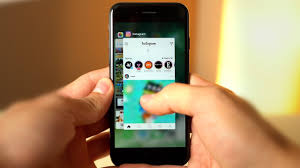
This is another feature where the home button had the crucial role in previous iPhone versions. Well, iPhone 10 has a new way of closing the apps. You will have to place the finger in the bottom of the display and then swipe up. After that, you will return to the home screen.
You can also force quit the apps by swiping up from the bottom of your display, pressing the screen and holding for less than a second. That will sum up the App Switcher, displaying all the open tabs on your phone. From there, you can either switch to any of those or force quit them. Swipe up on the tab you want to close or press the minus button that appears in the left corner of each.
Switching Apps
Similarly to the previous feature, you must swipe up from the bottom of your display and then pause. Regardless of the app you are currently using, you will feel a vibration and the App Switcher will appear. In case you perform this action from your home screen, the apps will come up side by side and you can swipe left or right to pass to your other open tab. If you open the App Switcher while using a certain app, it will move into a new window along with your recently used apps.
In case you need an additional, visual guide of the iPhone X, you can watch Apple’s video presented below:
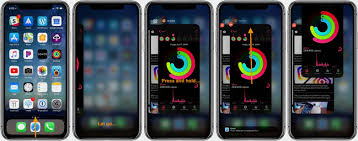
This is another feature where the home button had the crucial role in previous iPhone versions. Well, iPhone 10 has a new way of closing the apps. You will have to place the finger in the bottom of the display and then swipe up. After that, you will return to the home screen.
You can also force quit the apps by swiping up from the bottom of your display, pressing the screen and holding for less than a second. That will sum up the App Switcher, displaying all the open tabs on your phone. From there, you can either switch to any of those or force quit them. Swipe up on the tab you want to close or press the minus button that appears in the left corner of each.
Switching Apps
Similarly to the previous feature, you must swipe up from the bottom of your display and then pause. Regardless of the app you are currently using, you will feel a vibration and the App Switcher will appear. In case you perform this action from your home screen, the apps will come up side by side and you can swipe left or right to pass to your other open tab. If you open the App Switcher while using a certain app, it will move into a new window along with your recently used apps.
In case you need an additional, visual guide of the iPhone X, you can watch Apple’s video presented below:
We assume that iPhone users are especially excited by the implementation of old features, even more than the introduction of new ones. Using different phones with almost identical options can get very boring. For that reason, this device is a complete refreshment to even the oldest and most loyal Apple users.



